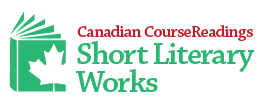How to Use the Canadian CourseReadings Metadata Spreadsheet
Introduction
Canadian CourseReadings provides a spreadsheet template that allows you to enter the metadata our Web site needs for the proper display of the chapters of your books. This template has columns labelled for data fields such as ISBN, title, names of authors, pagination, and abstracts. Each book requires its own completed spreadsheet, including the chapter-level metadata.
This document explains in detail the kind of information required for each field and the format in which it should be entered. We have tried to make the input process as simple as possible, allowing for abbreviations and shorcuts.
Keep your own copies
Please keep your own copies of the completed metadata spreadsheets on your own system. In the event that you want to make changes to any of the metadata fields, such as the subject-matter tagging or abstracts, you will only need to change the spreadsheet cells relevant to the new information.
If, for the sake of data structure changes to our site, the layout of the metadata spreadsheet changes, we will inform all our member publishers, and a new template can be downloaded. We will not make changes that render the old spreadsheets obsolete, but we might add columns as the need for additional data arises.
Print PDFs
Please ensure you are supplying a print-quality PDF of the book, rather than an e-book that may have reduced resolution. The PDF should not contain a cover image – if it does, it is likely a lower-resolution version of the book and will result in a poorer quality printed coursepack. If possible, please submit a PDF that does not have printer’s marks on it. If this is not possible, please let us know via email that your file contains those marks so we can run it through an additional process to remove them. Please also ensure your PDF is not an encrypted version.
You must also be sure to use the physical page numbers of the book as displayed by a PDF viewer, not the printed folio numbers on the page. This is very important, since on your spreadsheet you are recording the “true” page numbers of your chapters, which are not necessarily the printed page numbers showing on the print version of the book. We recommend viewing the print PDF in an application such as Adobe Acrobat Reader DC, freely downloadable here at the Adobe site. This issue is explained further in the “Page Range” section below.
You will need to upload two separate files to your Dropbox folder: the completed metadata template and the print PDF of the book. We require both of these files in order to upload your metadata to the Canadian CourseReadings Web site.
File naming
Please name your files according to the following rules:
The spreadsheet filenames must contain only letters (either uppercase or lowercase) or numbers. They can also include these punctuation marks: period (.), underscore (_), and hyphen (-). Please do not use all-caps text; as in the examples, use upper and lowercase or else all lowercase. Do not use spaces in any filenames.
When using ISBNs, use only digits and don’t include any dashes within the ISBN itself.
The first 13 characters of the metadata template file needs to consist of the ISBN for that title. You may add arbitrary text after the ISBN, using only letters, numbers, or the above-mentioned punctuation marks. Examples:
9784519073809.xls 9784519073809_DoingScience.xls
The print PDF should be named ISBN.pdf, for example, 9784519073809.pdf. Use only the ISBN in the filename.
If you are submitting cover image files, the filename, like the PDF file, should consist of only the ISBN and the file-type extension, e.g.,
9784519073809.jpg 9784519073809.png
Metadata Entry
Here is a link to the metadata template spreadsheet and here is a sample spreadsheet displaying example metadata.
Do not leave any rows blank between the column-header row (row 1) and the last row of your data.
ISBN
Use the 13-digit ISBN of the edition that you are providing to the CourseReadings platform. Enter the title’s ISBN in the first row (book-level metadata), as in the example above. This row contains the metadata for the entire book.
Underneath the first row, fill out a series of rows, one for each individual chapter in the book. Each of these chapter rows must begin with a unique identifier. Create the chapter-level identifier by adding a numerical suffix to the ISBN, separated by a hyphen. Normally, the suffix will be a two-digit version of the chapter number. For example, if the book’s ISBN is 9784519073809, then 9784519073809-01 would be the unique identifier for the first chapter of the book; -02 would be the identifier for the second chapter; and so on.
We recommend that your chapter identifiers match the numbering in the book’s Table of Contents; in other words the book’s first numbered chapter should be identified as -01 on the metadata template. If the first content of the book is an introduction, foreword, or preface that is not numbered in your Table of Contents, you can use the suffix -00 for it, allowing you to use -01 for your first numbered chapter.
If you need to enter more than one unnumbered part (e.g., both a preface and an introduction that occur before Chapter 1), then add it in numerical order. That would mean that chapter 1 was not -01, but this is preferable to the chapters displaying out of order. If the front matter sections are short and not likely to be added to a coursepack by themselves, feel free to combine an introduction, foreword and/or preface into a single chunk.
If the book has more than 99 chapters, please do not use three-digit chapter identifiers. Instead, use the identifiers A0 (A with the number 0), A1, A2, and so on.
Titles
If the title of the book is clearly divided into title and subtitle, enter the title on the top row in column B and the subtitle in column C. In each subsequent row, you would enter the titles of the individual chapters, making sure they exactly match the book’s Table of Contents. Sometimes a chapter might have a subtitle; this, too, would be entered in column C. If a book chapter has no subtitle, then this column will be left blank.
Authors
Enter each author’s name in the format: last name, comma, first name, as in the example above. If the book is an anthology with one or more editor’s name on the cover, append “ed.” to the author’s inverted name, as in:
- Smith, John, ed.; Doe, Mary, ed.
In the case of compound names, such as Arthur Conan Doyle, it is important to make sure you include the “middle” portion of the name in its correct place — “Doyle, Arthur Conan” would be alphabetized as Doyle, while “Conan Doyle, Arthur” would be alphabetized as Conan Doyle. If a contributor isn’t an author, but rather (for example) a photographer or illustrator, then you would list their name as: “Smith, Joe, photographer.” “Author” is the default status for a contributor, so there is no need to specify author when you are entering the name.
If all the material is written by the author or authors listed in the book-level row, then you do not need to repeat this information in subsequent rows. This applies to biographies as well.
Author Biographies
Copy the text from the author or contributor biographies in the PDF of the book or from your Web site. If you do not have a biography for an author or contributor, you will need to generate one. Keep in mind that users of the CourseReadings platform will typically be looking at authors at the chapter level, and will likely want to see information about the chapter’s authors.
If the book has multiple contributors, you would need to provide a brief biography for each contributor at the chapter level. Please separate each biograpy within a cell with a hard return, normally by typing “Alt-Enter.” You can also include HTML coding in the biographies, for example, to italicize book titles (using <i>Title</i> or <em>Title</em>) or to separate biographies by enclosing each one in paragraph tags (<p> and </p>).
Publisher Codes
Every publisher contributing to Canadian CourseReadings has a unique, mnemonic, three-character identifier, which needs to be entered on the book-level (top) row of metadata. The identifier is not case sensitive. If you do not have an identifier, please contact CPHSS staff.
Publication Year
Enter the publication year of the edition for which you are submitting the metadata; if the book is a revised edition, use the most recent publication year and not the original year of publication. The column should contain nothing but the 4-digit year. The month or date of publication are not required. The publication date needs to appear only in the first (book-level) row.
Prices
In the top (book-level) row, enter the book’s price in dollars and cents. In the cell for each individual chapter, enter the price per page. The price per page should be numbers only — no decimal points or ¢ symbols. For example, if you are entering a price of 9 cents per page, you would simply enter 9. Please note that the typical price per page is 10 cents, and it is also the default price our software uses. As outlined in our publisher agreement, you have control over your price per page.
Page Count
In the first row of data, enter the page count for the entire book (eg., 375). In subsequent rows you may enter the individual page counts for each chapter, but this is optional. If you do include a number here, it is used as a check against the page-range numbers entered in the next column.
Page Range
Use this column for entering the range of pages that each chapter spans, including additional pages such as endnotes that you want included in the separated chapter. You must use the physical page numbers, not the folios or numbers printed on the page, since the chapter-splitting software counts from the first page of the PDF you supply for the book. Your PDF viewer will normally display these page numbers somewhere in the frame of the application window.
Data in this column must consist of only digits (0 to 9), commas, and hyphens. Do not use spaces anywhere in this column. A hyphen designates contiguous pages (a range), and a comma joins two ranges together. More than one range would be needed to include chapter notes from the endnotes section at the back of the book, or if you are linking glossary pages to specific chapters.
You may need to set the column format to “text” in order to prevent the spreadsheet program from converting a range like “10-20” into a date (October 20). This is likely to occur for any page range beginning with a number between 1 and 12.
Here is an example of a set of ranges. If a chapter begins on page 11 and ends on page 24, and the associated endnotes are on pages 223 and 224, you would enter the page range for this chapter as 11-24,223-224 (note the comma separating the chapter pages from the endnote pages).
It is very important that you enter the page ranges accurately. These numbers determine how the sections of the book are separated by our software into units available for purchase. If, for example, you did not include the endnotes pages in the example above, then they would not be included with the chapter a user sees on the platform.
The page range is not necessary for the book-level metadata.
URL of book title
Enter a URL that takes a Canadian CourseReadings platform user directly to the page on your website that gives details about the entire book. This URL only needs to be on the first row, containing the book-level metadata.
URL of cover image
Enter the URL of the cover image file (preferably a .jpg or .png). We prefer that the image size be in the range of 400 to 600 pixels wide. We will automatically download the image files from this location, presumably your website. This is our preferred method of retrieving cover images.
If, instead, you are supplying the cover images separately, then enter the supplied file’s name in this cell. As noted above, the name of the supplied file should consist of only the 13-character ISBN (without dashes) that you are using for this book plus the extension (e.g., .jpg, .png). As with the book’s URL, the cover-image URL or filename needs to be entered only on the first row of the metadata.
Chapter descriptions/abstracts
You can use the book description that appears on your website for the top (book-level) row if the description is appropriate for the expected academic users of the site. If your book description needs to be revised for this readership, please enter the revised text in this cell on the book-level row.
For each individual chapter of the book, you will need to provide a short description or abstract of the content of that specific chapter. These descriptions will help CourseReadings users to browse your chapters and decide if they are relevant to their course needs. These descriptions also appear in search results and will help professors make a decision on whether or not to click on your chapter. It is possible to submit material without this description, but it is to your benefit to do so.
Subject codes
A list of all the numerical codes and subject headings can be found in this document. Column E of this spreadsheet contains the full subject-heading record, including numerical identifier, and you can copy and paste from this column into the appropriate place on the metadata template. Please tag each chapter as accurately and comprehensively as possible so that users of the CourseReadings platform can find your material when they are searching for specific subjects. You can include up to six subject codes for each book or chapter.
Important Note: if you are using the same tagging for several chapters, please make sure to copy and paste the information from one cell to the next. If you simply drag the information from one cell to the next, the tag number will increment and render the tagging incorrect.
Copyright
If the copyright owner of the material is not the same as the publisher listed for the book, then enter into this column the text of the copyright statement. Do not include the copyright symbol, as it will be automatically prepended to the copyright statement.
Front Matter
Ignore this column if the printed page number (the folio) of the first page of the first chapter-level item listed on your spreadsheet is page 1.
However, if the folio of the first page of your first chapter-level item is not 1, then insert the folio number in this column for that row. In some cases, this might be a Roman numeral. You only need to enter this number for the first chapter-level item, i.e., the first row with a page-range value.